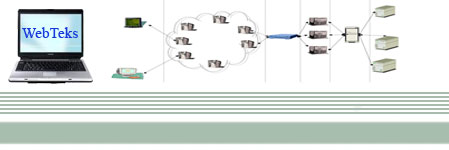DOWNLOAD EBOOK - Silverlight and ASP.NET Revealed (Apress) Silverlight 1.1 is a revolutionary browser plug-in that allows developers to create rich web pages. Like Adobe Flash, Silverlight supports event handling, two-dimensional drawing, video playback, and animations. Unlike Flash, Silverlight is tailored to .NET developers. Most impressively, Silverlight 1.1 applications can execute pure C# code.
The most exciting part of Silverlight is its cross-platform support. When Silverlight 1.1 is released, it will support a range of modern web browsers (such as Internet Explorer, Firefox, Opera, and Safari), and it will run on a variety of operating systems (including Windows, Mac OS X, and Linux). Essentially, Silverlight 1.1 will be a scaled-down, browser-hosted version of .NET. Although Silverlight 1.1 is still a long way from release, it's already generating more interest than any new Microsoft technology since .NET 1.0. Silverlight and ASP.NET Revealed provides a valuable preview that explores the alpha release of Silverlight 1.1. In it, you'll examine how you can integrate Silverlight content in an ASP.NET application, and you'll get a head start on Microsoft's next great innovation.
DOWNLOAD EBOOK
"Silverlight ‘WPF/E’ First Steps"
http://dotnetslackers.com/articles/silverlight/SilverlightFirstStepsAnalogClock.aspx
Tutorial: “Silverlight ‘WPF/E’ First Steps: Getting Started with Simple Analog Clock,” by Muhammad Mosa. Starts with an introduction to WPF/E, then discusses creating a WPF/E page, drawing clock elements, defining a canvas, drawing the clock frame and body using Ellipse; drawing clock bars, hours, minutes and seconds bars, using JavaScript to access Silverlight objects, and using JavaScript to create the Silverlight object.
"Getting Started with Silverlight"
http://www.oreilly.com/catalog/9780596510688/
eBook: "Getting Started with Silverlight," by Shawn Wildemuth. Topics include: why Silverlight?, what is Silverlight?, working with Silverlight XAML, comparing Silverlight and WPF, development model, using Silverlight with ASP.NET, using tools, and finding examples in the world.
Labels: ASP.Net, Download, EBook, Free, Silverlight |